How to Set Up the ReSpeaker HAT for Raspberry Pi
Opening up a world of voice-activated projects
Written By: Cherie Tan

Difficulty
Easy
Steps
5
Setting up the ReSpeaker HAT for Raspberry Pi opens up a world of possibilities for voice-activated projects. Whether you're building a smart home assistant, an interactive robot, or any other voice-controlled device, the ReSpeaker HAT offers advanced audio processing capabilities to capture and respond to voice commands accurately. This guide will walk you through the entire setup process, from hardware assembly to software configuration, ensuring you can quickly and easily get your ReSpeaker HAT up and running

Follow these instructions to download the Seeed voice card source code, install it, and reboot your Raspberry Pi
git clone https://github.com/HinTak/seeed-voicecard.git cd seeed-voicecard sudo ./install.sh sudo reboot now
aplay -l arecord -l
Verify that the sound card name matches the Seeed voice card by running the following commands.
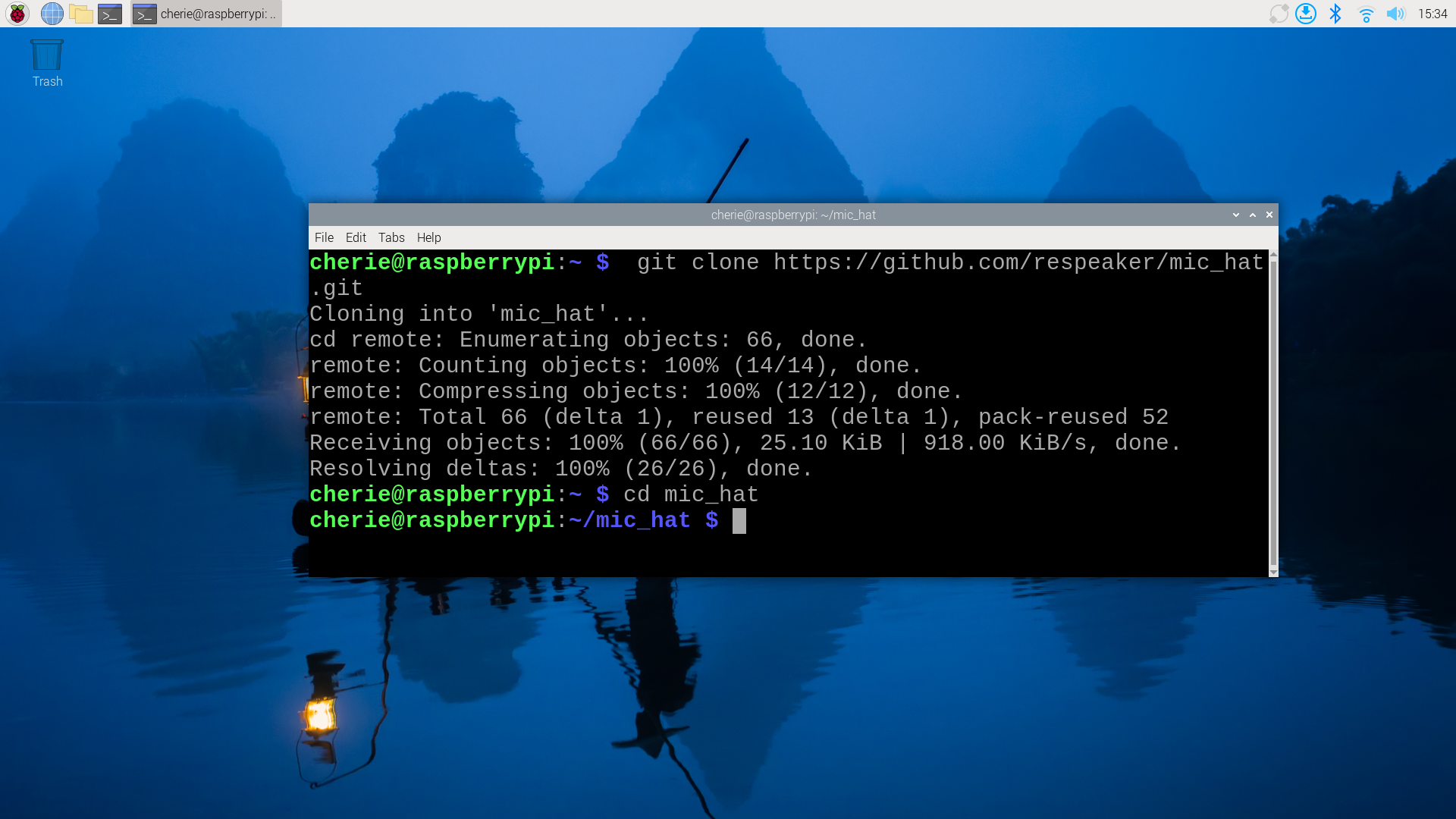
Clone the
mic_hat repository to your Raspberry Pi and navigate into the directory.git clone https://github.com/respeaker/mic_hat.git cd mic_hat


Install the necessary dependencies by running the following commands from the
mic_hat repository folder: sudo apt-get install portaudio19-dev libatlas-base-dev pip3 install -r requirements.txt
