Eat Sushi in Style with ShakeUp
Play notes when you dip sushi in sauce with the ShakeUp
Written By: Cherie Tan
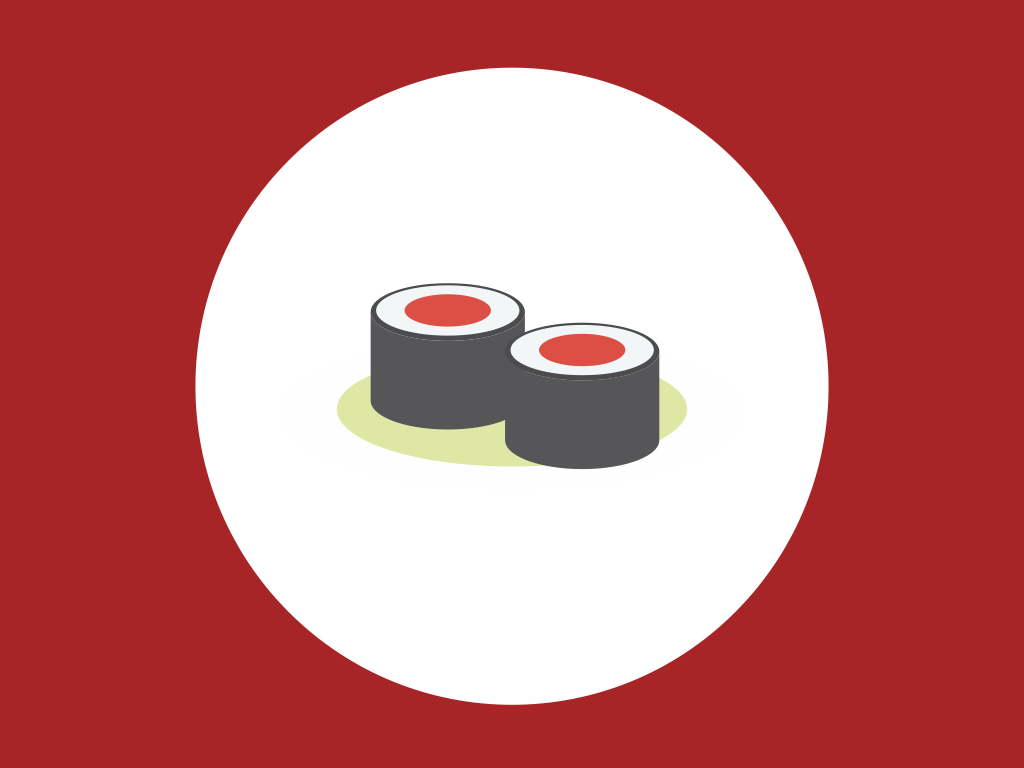
Difficulty
Easy
Steps
8
Eat your food in style with the ShakeUp!
This guide will show you how to make your computer play progressing notes when you dip some sushi or other food into dipping sauce. It's simple with the ShakeUp, conductive tape and Scratch programming language.
Complete this guide to learn about basic programming concepts such as variables, and how to change the way sprites look and behave in Scratch. Entertain friends at a party with your completed project.

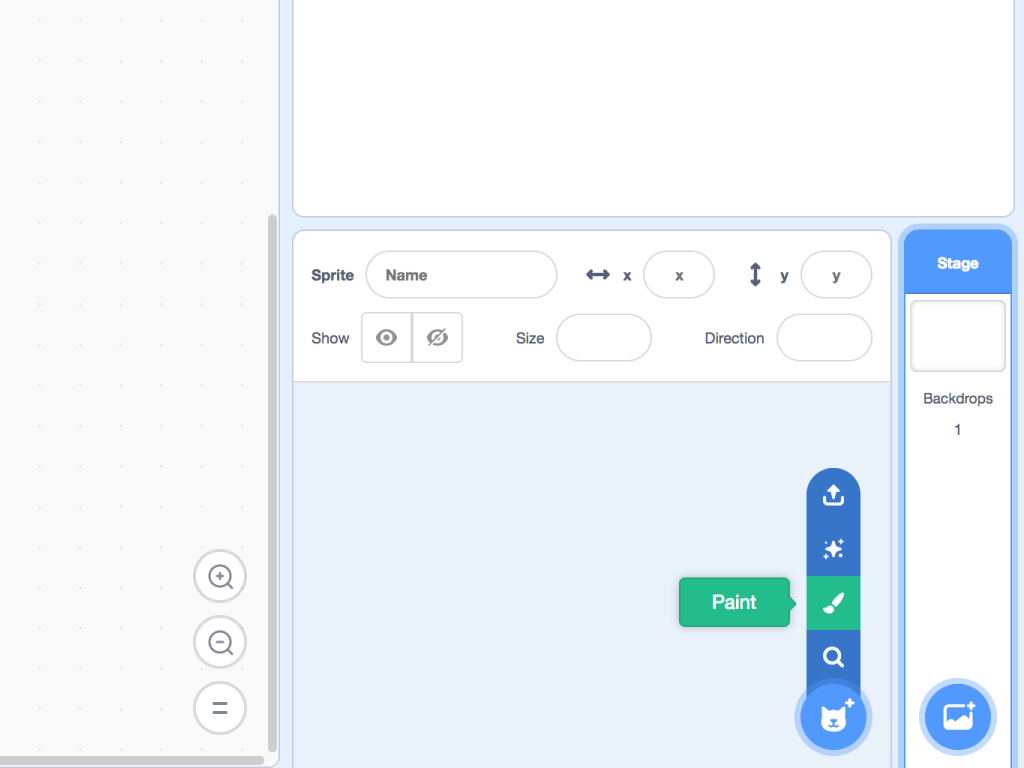
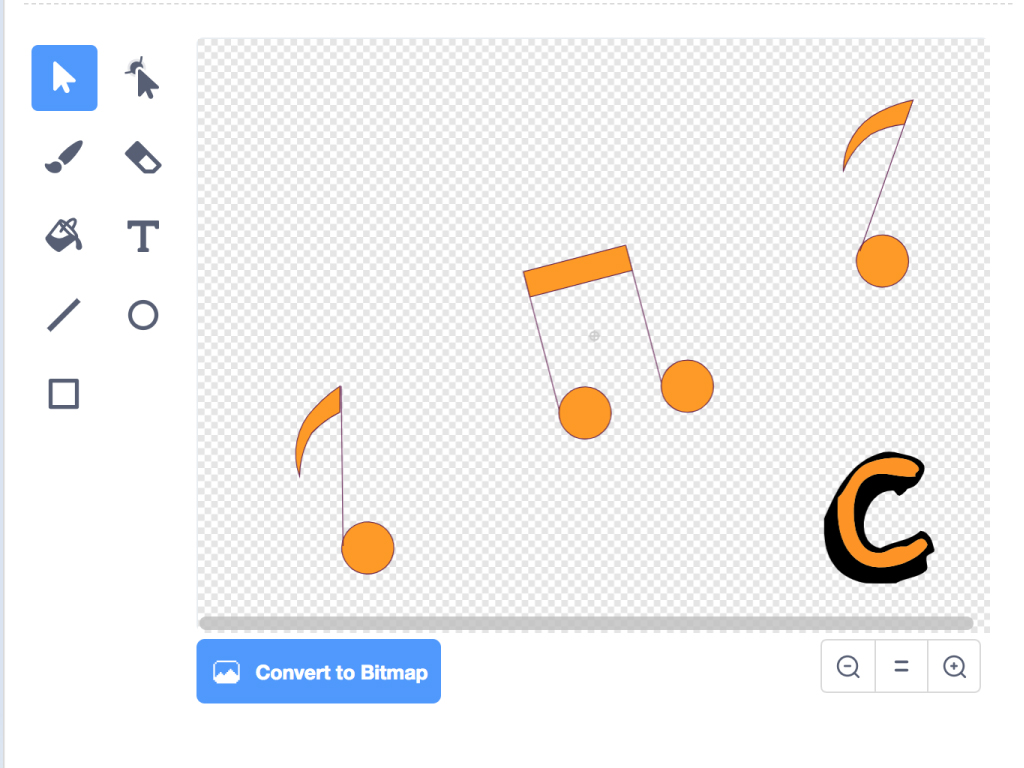
Let's first start on the program. Go ahead and open up a new project in the Scratch editor.
Delete the default cat sprite by clicking on the 'x' button.
Create a new sprite. Here, we've used some musical notes and letters.
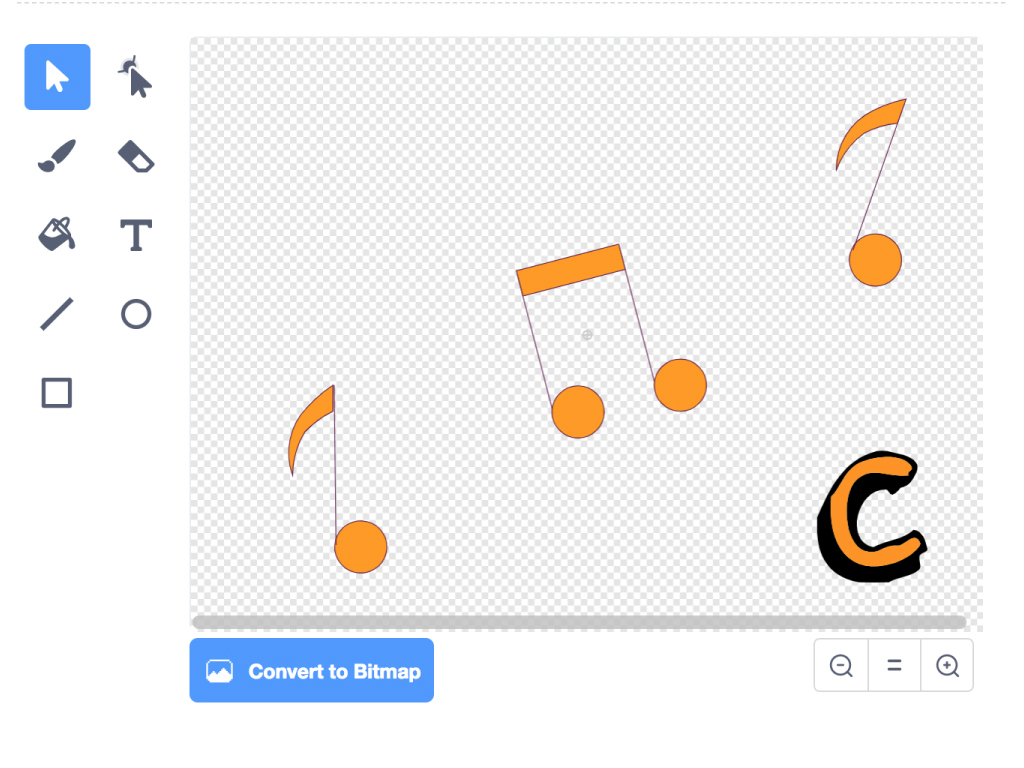
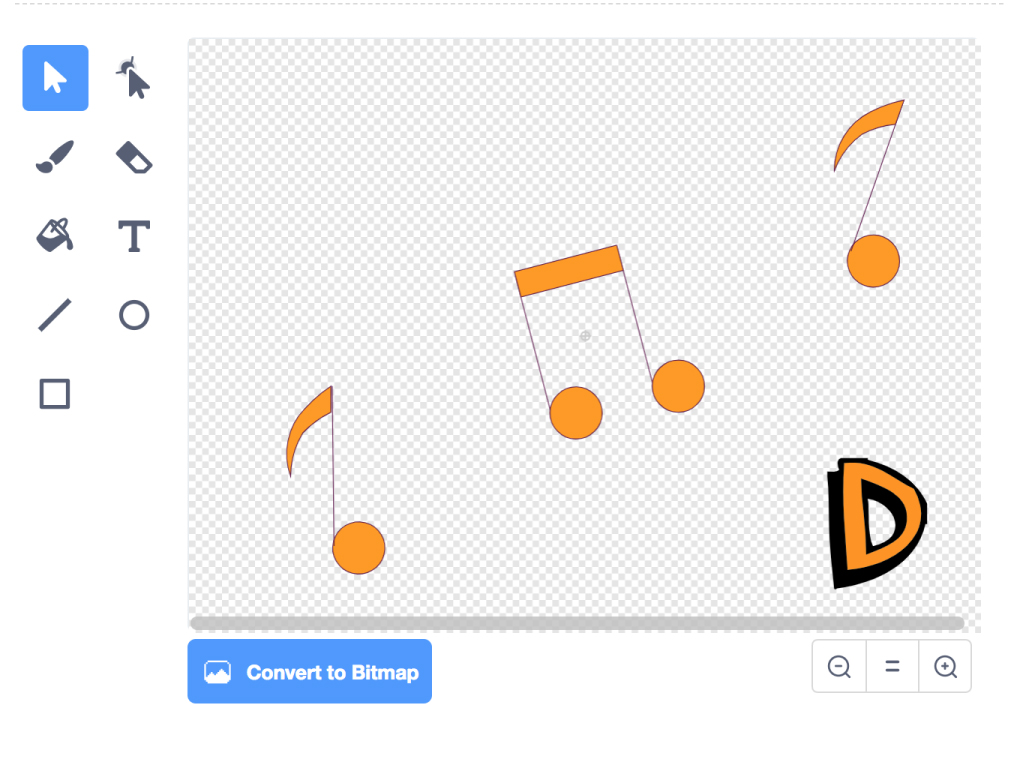
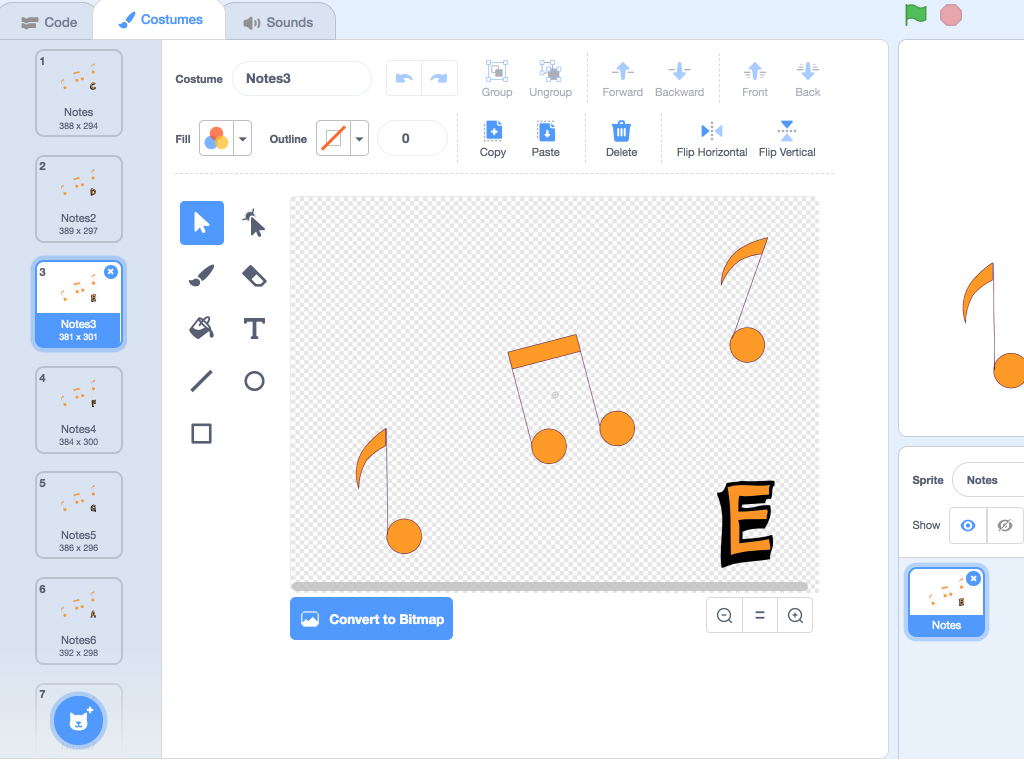
Add more costumes to the sprite. Click on 'Costumes' tab and then click on the 'Choose a costume' icon or paint one.
We've created costumes for each note: C, D, E, F, G, A, B.
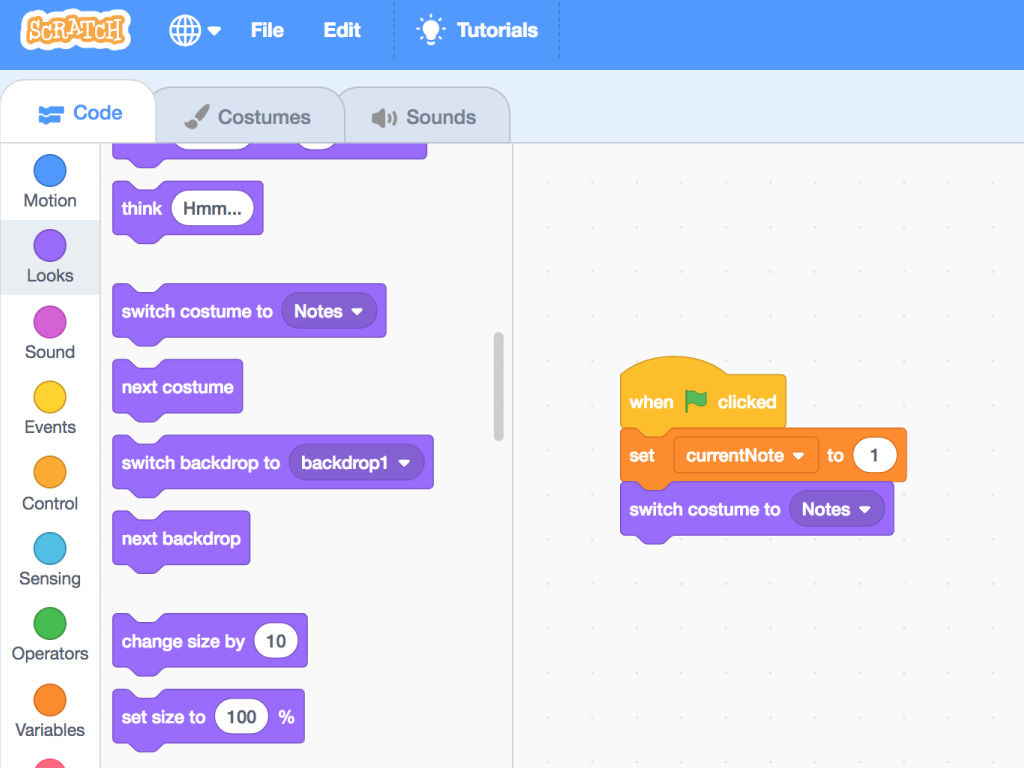
Change its values so it reads 'set currentNote to 1'.
Click on 'Code' tab for this sprite.
Click on 'Variables' tab and 'Make a new variable'
Name this variable, 'current note'.
Then add a 'when green flag is clicked' block.
Join a 'set ... to 0' block to it.
Add a 'switch costume to ...' block and set it to 'Notes', the first costume.
currentNote is a variable, which you can think of as a container that can store a value. Here, each time the green flag icon is clicked, its value is set to '1'.
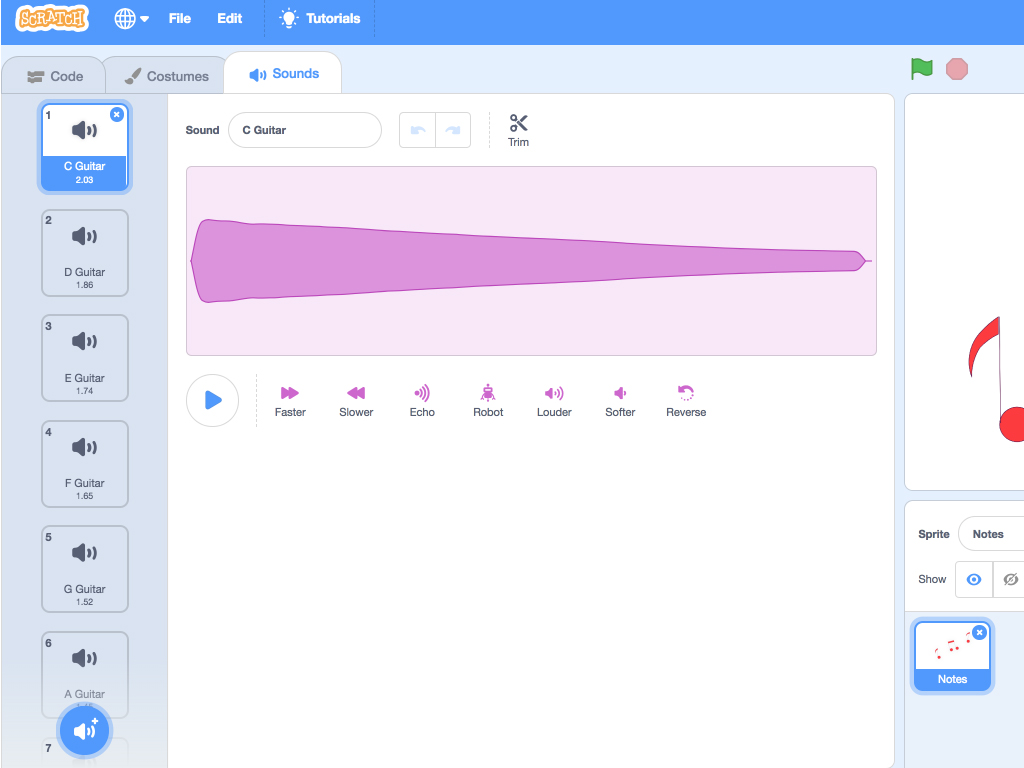
Now, we'll add more sounds to the sprite. Click on the 'Sounds' tab.
Click on 'Choose a Sound'
Click on 'Notes' category
Add all the notes from C, D, E, F, G, A and B.
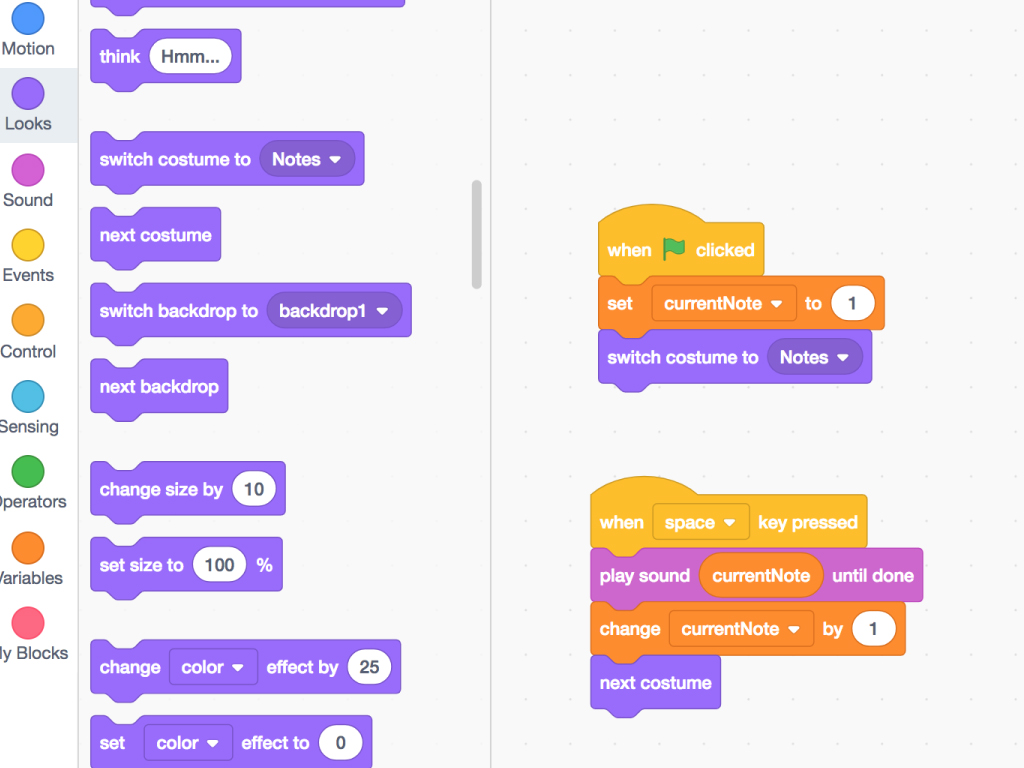
Add the following blocks.
'when ... key pressed'
'play sound ... until done'.
'change ... by 0'
'next costume'
'when ... key pressed'
'play sound ... until done'.
'change ... by 0'
'next costume'
Change their values to what is shown.
Now when you press the 'space' key, you will hear the first note, 'C' playing.
This first sound will be played until it is done. Then the value of our variable, currentNote will increase by 1. This tells the computer to play the next note we have lined up.
So each note will play one after another on each space key press.
The costume will also change to the next note's costume.
You can download the full Scratch program here: Eat-Sushi-in-Style-with-the-ShaKey.sb3

Strip off some conductive tape and attach it to the bottom inside of the bowl, all the way to the edge.


Connect a black alligator clip to Earth on the ShakeUp.
Then connect the other end to a wearable wrist band.
Make sure the alligator clip is connected to the wrist band, but is still touching you.

